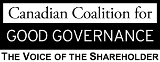Variance Report Guidelines
When TRAF has completed a variance run for your organization, we will advise you that there is a variance batch in the 5250 session for you to edit and approve. The Batch Type will indicate “Variance” and you can enter the batch using an “x” the same way you currently enter a Contribution batch.
There are various options for viewing data in the batch, such as Display by Surname and Display by SIN. Generally, the option you will likely start with is Option 5 Display SD-Unapproved Teachers. Each member in this option has to be reviewed and any necessary changes must be made to their records. Then the member must be approved. All members in Option 5 must be approved before the batch can be finalized.
Remember when reviewing information:
- Several school years may be displayed on the screen; however, you may be asked to only review certain periods. The information is grouped in years according to the retro periods.
- When checking to see if the salary is correct, keep in mind that retros may have been applied to the salaries, so it is the “after retro” salaries that we require.
- When checking the information, make sure to indicate what the information should be as there are often adjustments made at a later date.
For example: A teacher may have a pensionable salary of $80,000 reported in the fall term. In March, it is discovered that their classification increased retroactively to October. In this case, you must ensure that the September days are reported at the lower rate, and the October to March days are reported at the higher rate. - Records that have the same salary/FTE in a particular term “merge” together in the TRAF system. Whenever there is a change in salary or POS, a new record is created.
For example: If a teacher worked from September 5 to November 10 at .50 and then increased to full time effective November 13, they would have two records for that term. The first record should be marked as a November record and would include all the days worked at .50 from September 5 to November 10. The next record shoud be marked as a December record and would include the days worked at full time from November 13 to December 22. Similarly, if a teacher's salary changed during the term, there will be two records for that term.
Procedures for editing and approving variance batch:
- Select the variance batch with an “x,” then enter Option 5 Display SD-Unapproved Teachers.
- Choose F8 to bring up a member's information one at a time, or enter an “x” on any line to go into their record(s).
- TRAF has entered a memo, which will display at the bottom of the screen indicating the period(s) that need to be reviewed.
- If the information needs to be changed, enter a “C” at the beginning of the record to make the necessary changes. Two lines will be displayed. The first line is the information we have in our records. The second line is the line where the changes will be made. Tab to the field that needs correcting, make the necessary change and press F7 to update. The corrected information will be displayed under the original line as “CHG—NEW” and the changed line will be highlighted.
- If a record needs to be split, entering an “S” at the beginning of the record will bring up the split screen. Changes can be made here in the same way you would split a record in a contribution batch. Similar to the “Change” function, after you press F7 to update, the record will show “SPLT-CHG” and “SPLT-ADD.” The difference will also be displayed as “SPLT-DIFF.”
- If you would like to add a memo to let TRAF know something, F14 will take you to the memo screen. Press F7 and the memo screen will pop up. Enter the memo and press F7 to add. Press F12 to get back to the records.
- Once the information displayed is correct, press F7 to give the record your school division-approved “stamp.” Follow the same process as above until all teachers have been school division-approved.
- Once all records are approved, Option 31 will let you approve the batch. Send us an email to let us know you have approved your variance batch, then we will begin the process of checking the information and finalizing the batch.